Nintendo Switch Not Charging? Here’s a Complete Guide to Fix It
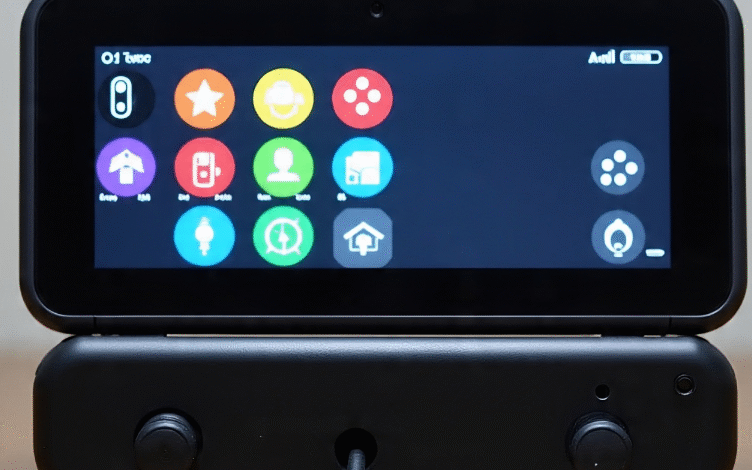
The Nintendo Switch Not Charging handheld and console gaming device, but like any electronic gadget, it can sometimes stop working properly. One of the most frustrating problems users face is when the Nintendo Switch is not charging. If you’ve plugged in your Switch and it’s not turning on or showing a battery icon, don’t panic. There are several reasons why this might be happening, and many of them are easy to fix at home.
In this 1000-word guide, we will explain why your Nintendo Switch is not charging, what you can do to fix it, and when it’s time to seek help from Nintendo support. Let’s dive in.
Table of Contents
Common Reasons Why Your Nintendo Switch Is Not Charging
There can be many reasons your Nintendo Switch won’t charge. The most common causes include a damaged charging cable, a faulty power adapter, dust or dirt in the charging port, software issues, or battery problems. Identifying the cause is the first step toward fixing it. Here are the most likely reasons:
- Faulty or damaged charging cable
- Broken or non-working wall adapter
- Charging port blocked by dust or debris
- System freeze or software glitch
- Faulty charging dock
- Internal hardware failure
Check the Charging Cable and Adapter First
The very first thing you should do is inspect the charging cable and AC adapter. These accessories often wear out over time. If you’re using a third-party charger, it may not supply the correct amount of power. Always use the official Nintendo Switch AC Adapter (HAC-002) for best results.
Try these steps:
- Inspect the charging cable for any visible damage.
- Try using the charger on another Nintendo Switch if possible.
- Plug the adapter into a different power outlet.
- Avoid using USB ports on laptops or PCs to charge your Switch.
If the official charger still doesn’t work, you may need to replace it with a new original charger from Nintendo.
Try a Hard Reset or Force Restart
Sometimes, your Nintendo Switch is not charging because the system is frozen. This makes it look like it’s not charging when it’s actually just unresponsive. A hard reset may fix the issue.
To perform a hard reset:
- Hold the Power button (top left of the console) for at least 12 seconds.
- Wait a few seconds, then press the Power button again to turn it back on.
If the battery was completely dead, the system might take a few minutes to show signs of charging after the reset. Let it stay connected to the charger for 15–30 minutes.
Clean the Charging Port Gently
Dirt, dust, and lint can build up inside the charging port of your Nintendo Switch. This can stop it from connecting properly with the charger. It’s easy to overlook but can cause serious charging problems.
Here’s how to clean it safely:
- Use a can of compressed air to blow into the charging port.
- Do not insert sharp objects like needles or metal pins.
- A soft-bristled brush (like a dry toothbrush) can also help remove debris gently.
Once it’s clean, reconnect your charger and see if the Nintendo Switch starts charging.
Try Charging with the Dock and Without It
Your Switch can charge in two ways: through the USB-C charging port directly or when docked. If the Nintendo Switch won’t charge on the dock, try plugging the charger directly into the handheld.
If the handheld charges without the dock, then the dock might be faulty. Make sure:
- The dock is receiving power.
- The HDMI and power cables are securely connected.
- No objects are blocking the USB-C connector inside the dock.
A faulty dock can also be replaced, but make sure to get a genuine Nintendo dock for safety.
Test with a Different Charger (Be Careful)
If your official charger doesn’t work, try a different compatible charger. However, not all USB-C chargers are safe for the Switch. Some third-party options can damage your battery or even brick your device.
Make sure:
- The alternative charger supports Power Delivery (PD).
- It provides 15V/2.6A or similar output recommended for the Switch.
- It is from a trusted brand with Switch-compatible labeling.
Use this method only if you’re confident that the charger is safe for your console.
Update Your System Software
If your Nintendo Switch charges but very slowly or stops charging randomly, it might be due to outdated software. Always keep your system updated.
To check for updates:
- Go to the Home Menu.
- Select System Settings > System > System Update.
- If an update is available, install it.
A software bug might be interfering with the battery or power management system, and a quick update could fix it.
Let the Battery Charge Fully Before Use
If your battery drained completely, it might take a few minutes for the system to respond. Leave it plugged in for at least 30 minutes before trying to turn it back on. During this time, don’t press buttons repeatedly.
Letting the battery reach a full charge before using the Switch again is a good habit. It also helps maintain long-term battery health.
Consider Battery Replacement If Nothing Works
If none of the above fixes work, and your Nintendo Switch still doesn’t charge, the issue could be with the internal battery. Over time, lithium-ion batteries degrade and lose their ability to hold a charge.
If your Switch is out of warranty, you can contact Nintendo Support for a paid battery replacement. Do not try to open the Switch yourself unless you are an experienced technician, as this can void the warranty and damage the system further.
When to Contact Nintendo Support
Here are signs it’s time to reach out to Nintendo Support:
- The Switch won’t charge even after trying different cables and outlets.
- The screen stays black after multiple resets.
- There’s visible damage around the charging port or battery area.
- The battery swells or the console gets unusually hot.
You can visit support.nintendo.com to book a repair, check your warranty status, or talk to a support agent.
Conclusion
A Nintendo Switch not charging can be a stressful situation, especially if you’re in the middle of a game or planning to play with friends. Luckily, most issues can be fixed with simple steps like changing the charger, cleaning the port, or resetting the system. Always use official accessories, handle your console with care, and keep it clean and updated.
If all else fails, Nintendo’s customer support can help bring your console back to life. Whether it’s a quick DIY fix or a professional repair, you now have the knowledge to handle a charging problem confidently. So, don’t let a dead battery stop your game — power up and get back to playing!




