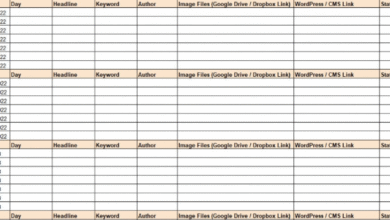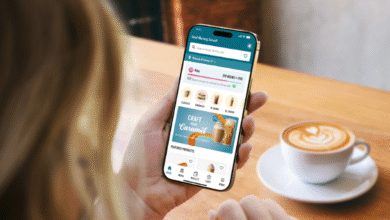Easy Guide: How to Search for a Word on a Page Without Getting Lost

Learning how to search for a word on a page can save you a lot of time. Whether you’re reading something online or going through a document, this simple trick helps you find the exact word you need fast. Many people don’t know that you can press a few buttons on your keyboard or tap your screen and quickly jump to any word on the page. You don’t need to scroll forever or read every line. This method works on phones, tablets, laptops, and computers. It’s like having a map to help you find hidden treasure on the page. Knowing how to search for a word on a page is a small skill, but it makes reading, learning, and working much easier for everyone.
Sometimes pages are very long, like when you’re reading school notes or looking at a big list on a website. If you know how to search for a word on a page, you can jump right to the word you want. For example, if you’re looking for your name in a long list or a certain topic in a school lesson, this trick helps a lot. On a computer, you usually press Ctrl + F (or Command + F on a Mac), and a little box will pop up. You type the word you’re looking for, and it gets highlighted. On phones and tablets, there is a “Find in page” option in the browser menu. It’s super useful and easy once you learn where to tap or click. This is a cool skill you can use every day at school or at home. It’s one of those simple things that makes big tasks feel smaller.
How to Search for a Word on a Page Using a Computer
If you are using a computer, it’s very easy to search for a word on a page. You just press Ctrl + F on your keyboard if you are using Windows. If you have a Mac, press Command + F. A small search box will appear on the screen. Now you can type the word you are looking for in that box. As you type, the word will be highlighted everywhere it appears on the page. This makes it super fast to find what you want. You don’t have to read the whole page. You can even use the arrow buttons in the search box to move up and down between each match. It’s like using a flashlight to find something in a big room.
How to Search for a Word on a Page on a Phone or Tablet
If you’re using a phone or tablet, the steps are also easy. Open the web page you want to search. Then tap on the three dots in the corner of your screen. Look for the “Find in page” or “Search” option in the list. Tap on it and a box will show up. Type the word you are looking for in that box. The page will highlight the word so you can see where it is. On some phones, the word may be highlighted in yellow or underlined. You can use little arrows to jump to each place it appears. It’s super helpful when reading something long, like a homework page or a story.
Easy Keyboard Shortcut to Search for a Word on a Page
The fastest way to search for a word on a page is by using a keyboard shortcut. On most computers, press Ctrl + F. On Apple computers, use Command + F. When you press these keys, a search box will pop up. Just type the word you are trying to find, and the page will highlight it. You don’t need to click anything else or scroll. The shortcut works on websites, documents, and even PDFs. It saves a lot of time and helps you find what you need quickly. If you learn this shortcut, you’ll be a pro at finding things on your screen in seconds!
Why Learning How to Search for a Word on a Page Is Helpful
Knowing how to search for a word on a page helps you save time and find things fast. If you are doing homework or reading something long, it’s hard to find one small word. But using this search trick makes it super easy. You just type the word, and the computer or phone shows you where it is. This skill is helpful at school, at work, or even when you’re reading fun things online. It’s one of those small tricks that makes a big difference. Everyone, even kids, should learn this because it makes reading and learning much easier.
How to Teach Kids to Search for a Word on a Page
Teaching kids how to search for a word on a page can be fun and easy. Start by showing them how to press the shortcut keys like Ctrl + F or Command + F. Then give them a fun word to find on a web page or story. Let them type the word into the search box and watch it get highlighted. You can also play games like “Find the Word” using school pages or kid websites. Once they learn this trick, they’ll use it all the time for homework or reading. It’s a good way to help them become smart and fast readers.
The Best Time to Use “Search for a Word on a Page” Trick
The best time to use this trick is when you are looking for something specific on a long page. Maybe you’re checking your name in a list, finding a date, or searching for a topic in class notes. Instead of reading the whole page, you just search for the word. This is super helpful when you are in a hurry or don’t want to miss anything. It’s also great when you’re studying and want to find your answers fast. Use it anytime you feel lost on a big page—it will help you find your way.
Conclusion
Searching for a word on a page is a simple but smart skill. It saves time and helps you find things quickly. You can do it on computers, phones, or tablets with just a few taps or clicks. This trick works on almost every website or document.
You don’t need to be a tech expert to use it. Even kids can learn it fast. Once you try it, you’ll want to use it every day for homework, reading, or fun. It’s one of those easy tricks that makes life better!
FAQs
Q: What keys do I press to search on a computer?
A: Press Ctrl + F on Windows or Command + F on a Mac.
Q: Can I search for a word on my phone?
A: Yes! Tap the menu (three dots) and choose “Find in page,” then type your word.
Q: Does the search work in PDFs and Word files too?
A: Yes, it works in most documents, like PDFs and Word files, just like on web pages.