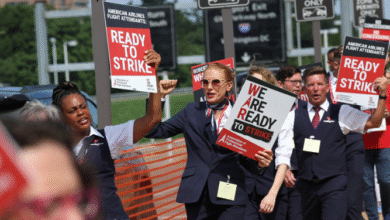Easy Guide: How to Change Name on Zoom Without Any Trouble
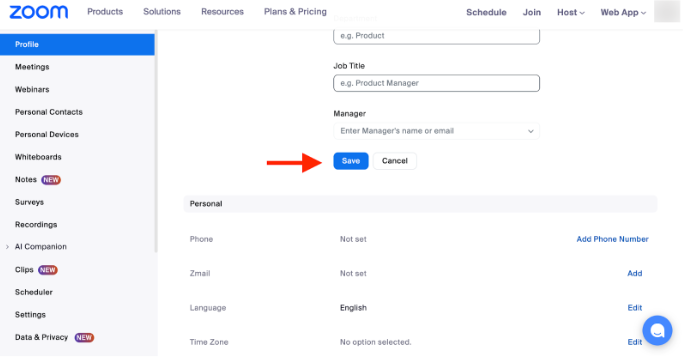
If you’re wondering how to change name on Zoom, this simple guide is just for you. Learning how to change name on Zoom can help you feel more confident in class, work meetings, or fun online chats. Maybe you typed your name wrong or just want to show a nickname—whatever the reason, it’s easy to fix! Many people, even kids and grown-ups, sometimes don’t know they can change it. That’s why we’re here to help step by step. Zoom is used for school, work, and talking with friends, so your name should show correctly every time you join. A correct name helps others know who you are and keeps things simple. You can do it on a computer, tablet, or phone, and we will show you how in a very easy way.
Zoom lets you pick the name others will see when you’re in a call. This can be your real name, your nickname, or anything else that fits the moment. Maybe you want to use your full name for school and just your first name when talking with friends—that’s fine! Some people also like to add their job title or role for work meetings. It’s smart and fun! You don’t need to be a tech expert to change it. You can do it before joining a meeting or even after you’re already inside. Also, you can make it permanent or change it only one time. In this post, we’ll cover everything in a super easy way. Just follow along and you’ll be ready to show your best name on Zoom!
What Is a Zoom Name and Why It Matters
A Zoom name is the name that shows up when you join a Zoom meeting. It helps people know who you are. This is important for school, work, or fun chats. If your name is wrong or looks funny, others might get confused. Your Zoom name can be your real name, a nickname, or even a fun name. But using the right name makes things easy and friendly. Teachers, friends, and coworkers can talk to you better when they see your correct name. It also helps when people take attendance in class. So, keeping your Zoom name clear and right is smart and helpful for everyone in your meeting.
How to Change Name on Zoom Before Joining a Meeting
You can change your name on Zoom before a meeting starts. First, open the Zoom app or click the meeting link. A box will pop up asking you to enter your name. Just delete the old name and type the new one. Then click “Join.” This name will show in the meeting. If you always use Zoom on a browser or app, you can go to the settings and update your name there too. This way, Zoom remembers it next time. It’s super easy and only takes a minute. Changing it before the meeting means everyone sees the right name when you join in.
How to Change Name on Zoom While You Are in a Meeting
If you’re already in a Zoom meeting, you can still change your name. First, move your mouse over your video or name in the participant list. Click “More” or the three dots, and then choose “Rename.” A box will show where you can type your new name. Click OK or Save, and your name changes right away. Everyone in the meeting will see your new name. This is helpful if you typed the wrong name or want to fix it. You don’t need to leave the meeting to do this. It’s quick and simple for anyone to do, even kids or beginners.
Easy Steps to Change Zoom Name on Laptop or PC
Changing your name on Zoom using a laptop or PC is very easy. First, open the Zoom app or go to the Zoom website and sign in. Click on your profile picture at the top right and then choose “Profile.” You will see your current name. Click the “Edit” button next to it. Now type your new name and press “Save.” That’s it! Your name is changed for all meetings. This works well if you use Zoom a lot for school or work. Make sure your name looks nice and correct so everyone knows who you are when you join a call.
How to Change Name on Zoom Using a Phone or Tablet
If you use Zoom on a phone or tablet, you can change your name in just a few taps. First, open the Zoom app and log in. Tap “Settings” at the bottom right, then tap your name at the top. Now, tap on “Display Name.” Delete the old name and type your new one. Tap “Save,” and you’re done. Your name will show correctly next time you join a meeting. If you’re already in a meeting, tap “Participants,” find your name, tap it, and then choose “Rename.” It’s fast and simple. Anyone can do it, even if they are new to Zoom.
Fixing Mistakes: What to Do If Your Zoom Name Looks Wrong
Sometimes your Zoom name might look wrong, like a typing mistake or someone else’s name. Don’t worry! You can fix it quickly. If you see the mistake before a meeting, just fix it on the join screen. If you are already in a meeting, use the “Rename” option to change it right away. You can also go into your profile settings to update your name so the mistake doesn’t happen again. Always double-check your name before joining a class or meeting. It’s better to fix it early so people know who you are and don’t get confused.
Conclusion
Changing your name on Zoom is easy and helpful. Whether you’re using a phone, computer, or tablet, you can do it in just a few steps. It helps people know who you are and keeps your Zoom calls fun and friendly. Even if you make a mistake, don’t worry—Zoom lets you fix it fast.
Having the right name on Zoom is smart for school, work, or any meeting. It makes things clear for everyone. Now you know how to do it like a pro! Just follow the easy steps and your name will look perfect every time you join a Zoom call.
FAQs
Q: Can I change my Zoom name without an account?
A: Yes, you can! Just change it on the join screen before you enter the meeting.
Q: Will others see when I change my name in a Zoom meeting?
A: Yes, people in the meeting will see your new name right after you change it.
Q: Can I use emojis or fun names on Zoom?
A: Yes, you can use fun names or emojis, but make sure it’s okay with your teacher or host.